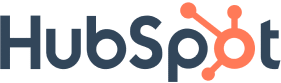
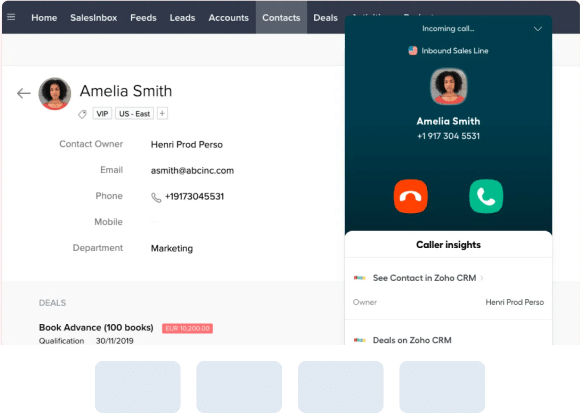
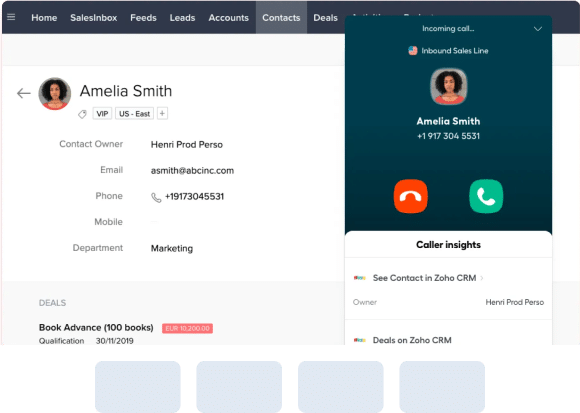
Instantly connect with new leads from HubSpot using Leadport’s gold calling feature.
Reach out to leads within seconds of their creation in HubSpot, establishing first contact and quickly building a connection with the customer.
This rapid response process enhances customer satisfaction and ensures you capitalize on sales opportunities without delay.
All leads submitted through HubSpot forms are automatically transferred to Leadport.
This integration eliminates the need for manual data entry, allowing you to direct leads straight to your sales team and take action faster.
It saves time and boosts your response rate, helping you take full advantage of sales opportunities.
Track leads from HubSpot and monitor your sales team’s performance in real time with Leadport’s advanced reporting and AI-powered sales coaching features.
The AI coaching system analyzes calls and provides personalized feedback to each representative.
It helps team members reinforce their strengths and identify areas for improvement, enabling continuous optimization of your sales strategies.
This allows you to respond more effectively to customer needs and consistently improve sales performance.
Yes, Leadport integrates seamlessly with Facebook Lead Forms, Hubspot, and other CRMs, as well as Zapier for automation.
Yes, it integrates seamlessly to manage and call leads from Facebook ads.
Yes, Leadport can be integrated with Hubspot for streamlined lead management.
Yes, it supports integration with various CRM systems.
Yes, allowing you to automate workflows and connect with numerous apps.
Claim your $20 free credit now and experience the power of instant lead callback
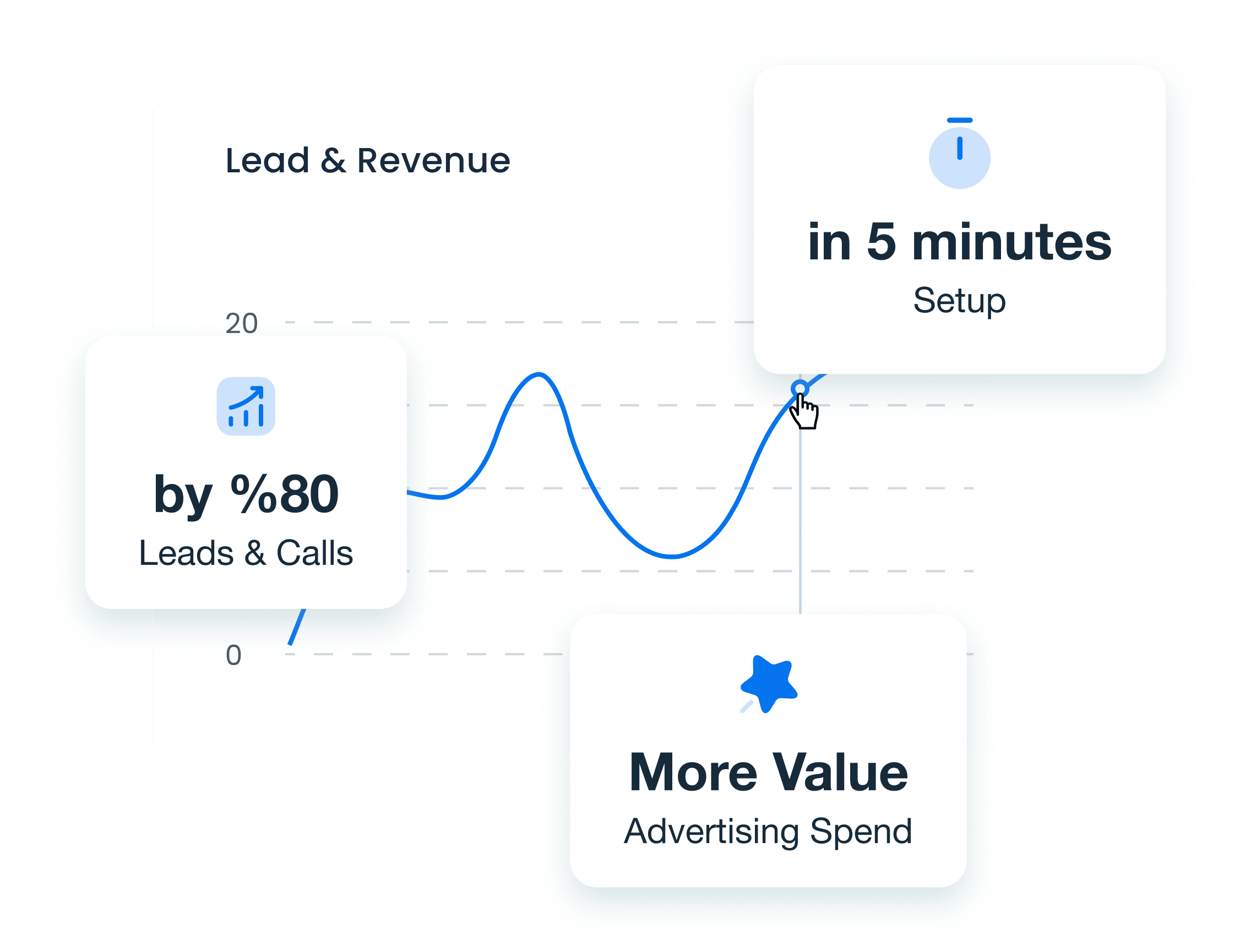
97%
94%
of customers say they increase their lead-to-sale ratio
88%
of customers say they gain deeper insights from conversation data
Follow Us!
Support
Leave a message
© Copyright 2025, All Rights Reserved